How to Add Simple & Animated text in CapCut? Ultimate Guide
Adding text to your video gives your video a diverse audience and it makes it more presentable. It is also helpful for users who are hard of hearing. When you add animated text to your video, users like that kind of creative stuff, and it hooks a lot of the audience. If you make videos professionally and upload them on social media platforms, adding text will make them look more distinct and expressive. So, let’s see how it’s done.
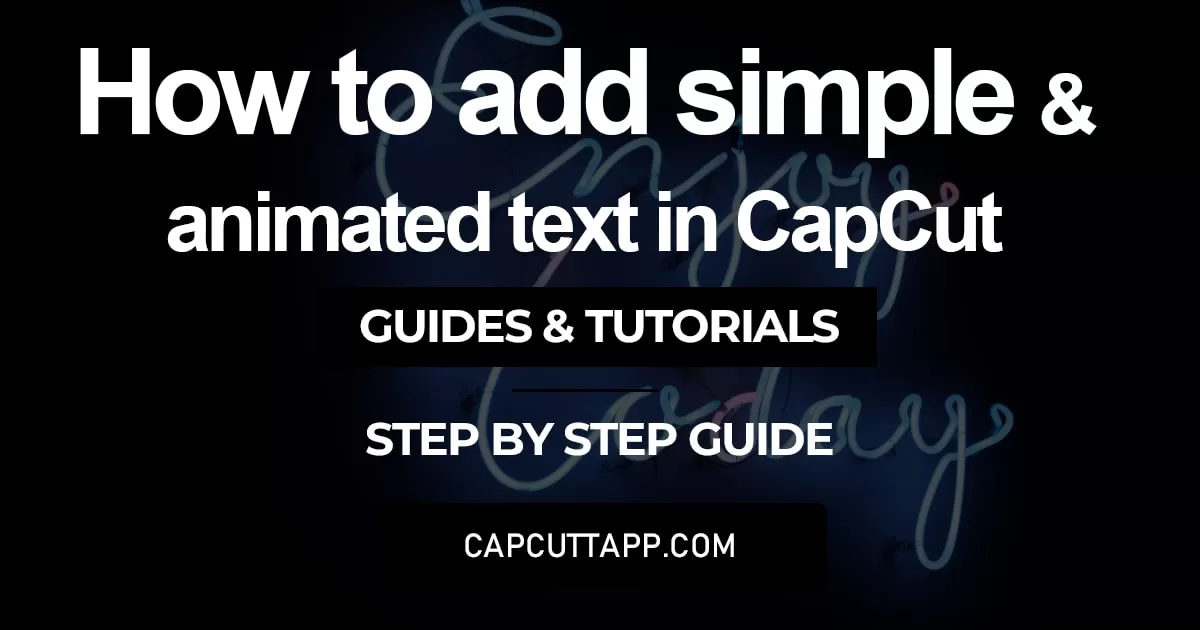
As described before, adding text provides your abstract photo an expressive touch, and you should text wherever you can. And CapCut is the best option for you to add text, as other than providing you with many other features and tools like removal of background, increase in resolution and many other unique tools and features to play around with, while editing your photos, it also provides you with a plethora of options, when it comes to the font style.
Add Simple Text
CapCut gives the user various Fonts, texts, and effects. You can use them in your videos and photos and make them look unique. Adding text to your picture is easy, while in videos, it is a complicated task, so we have given a complete guide on how to add text to your videos. Follow these steps, and you can add text to your video without any trouble.
Step-by-Step Guide
Step 1 – First, open the app and make sure to sign in. It is necessary to use the CapCut, and it also keeps your data safe.
Step 2 – After signing in, go to the launch screen and click on the ‘New project’ button, select the video you want to edit, and add text.
Step 3 – After selecting the video, click on ‘Add’. It will import the video to the timeline.
Step 4 – Then, on the menu bar that will be given below the timeline, click on the text button.
Step 5 – After clicking on texts, click the ‘Text Template’ button. It will show you a wide variety of texts from which you can choose any template and add to your video.
Step 6 – After selecting, click on the tick mark ‘✔,’ and the template will be added to your video.
Step 7 – You can also change the text, its size, and position. By clicking on the text in the timeline, you can even extend or reduce its time.
Step 8 – Just like that, you can add multiple overlaps of different text templates or copy the same text template in the timeline and add its multiple overlays.
Step 9 – Lastly, click on the export button on the top right corner, and you can have amazing videos with text on them.
Add Animated Text
You can also add animated text to your videos using CapCut. Adding it is very simple and straightforward; just follow these simple steps, and you will be able to add any animated text to your video.
Step-by-Step Guide
Step 1 – First, open the app and make sure to sign in to CapCut.
Step 2 – Then, select the video in which you want to add the animated text.
Step 3 – After selecting the video, click on ‘Add’. It will import the video to the timeline.
Step 4 – After selecting the video, click on ‘Add’. It will import the video to the timeline.
Step 5 – After clicking on the text button, click on ‘Add Text.’ When you click the text button, you will see different options below the text bar. Click on animation to add animated text to your video.
Step 6 – From these animations, choose the one which you want to add to your video.
Step 7 – After selecting the animation and entering the text, click the ‘✔’ button, and the text will be added to your video. Just like with the text template, you can either extend or reduce its period through the timeline and also adjust the speed of animation.
Step 8 – Lastly, export the video with an excellent animated effect, and either show it to your friends and family or upload it on social media platforms.
Conclusion
We know that you are excited to use this text adding and other features as well and they , in most, cases are paid and requires premium subscription. Here comes our role to facilitate you by providing a free version of CapCut where you can use all the paid features for free.
We have given you a detailed guide on how you can add animated texts or text templates to your video and edit them. Use the variety of texts that CapCut offers and boast your editing. And to assist you further, here is a video of YouTube, that provides you with all the intricacies in a video form.
Do you know that CapCut also has another feature for it’s user to make their videos worth watching and providing users more value, it’s the feature of adding overlay’s like text, picture, video with adjustable opacity. Read our blog about this overlay feature of CapCut.






