How to add music to Capcut? Elevate your videos to a New Level
When you add music to Capcut video it gives it more engaging look. CapCut is an excellent videography and video editor app. Today, everyone needs to use an editing app to edit their videos to make them look sophisticated and more presentable for the audience. In this article we will teach you how you can add music to CapCut video so, without further ado, let’s get into it.
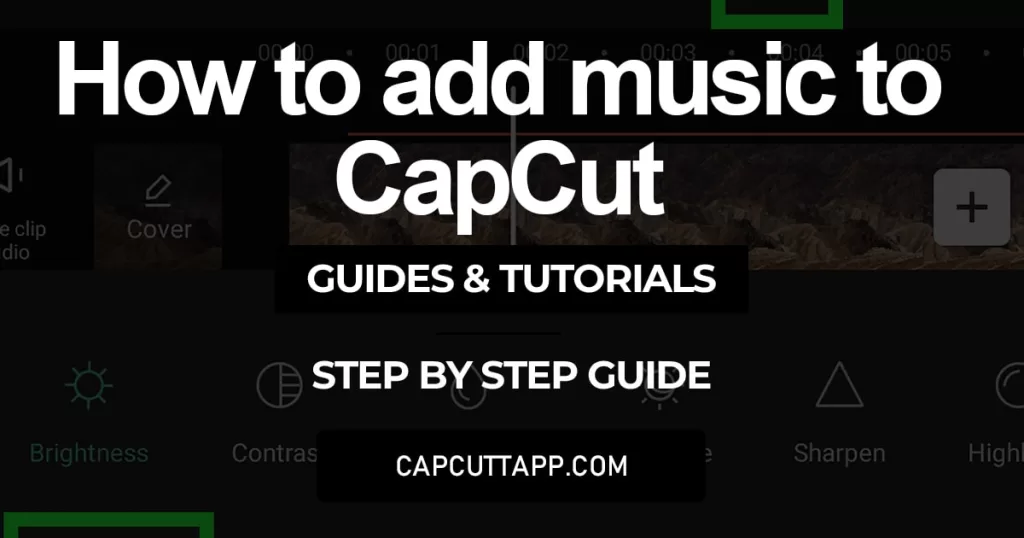
CapCut provided all the features like adding overlays, Blurring video background, adding slow motion and tools the users craved when they needed to edit their videos on the go and couldn’t due to the lack of features and tools on mobile video editing apps.
But when CapCut was released, it caught everyone by surprise as to its features everything that was previously being edited on a PC, could now easily be edited on a mobile device and gave even better results. No wonder that in the first few months, CapCut was released, it was downloaded by millions around the globe, which completely got rid of the tedious task, which was to transferring a video to a PC first to edit it.
Step-by-Step Guide to add music to CapCut:
If you are wondering how you can add music to CapCut video and give it a more audiovisual feel, and make it stick in the viewer’s mind then, below is the step-by-step guide which you will need to follow in order to easily add music to your video:
Step 1: Download and Open CapCut
Download CapCut: Firstly, you would need to download and install CapCut, if you haven’t done so already. You won’t have any problem locating it as it is available on both Play Store and Apple Store.
Open CapCut: Once the CapCut app has been downloaded and installed, you will need to click on it to open it.
Step 2: Create a New Project
Click on New Project: After opening it, we need to add a video on which we would add a music file. To do so, click on the ‘New Project’ button. Once you click on it, it will take you to an interface where you will be asked to select the video you want to edit.
Tap on Audio Button: Once you have selected the file, which you want to edit, click on the ‘Audio’ button on the bottom of the screen.
Step 3: Choose your Audio
Select Music Genre: Now you will be asked to choose a music genre from the given options. Rock, Pop, R&B, and Fresh, are just some of the most in-demand ones.
Select your Song: Once you select a genre, you will be given a huge library of songs from which you can add any song you want to your video file. Choose whichever song you like.
Step 4: Add Music to Your Video
Download the Song: After selecting a song, you need to tap the ‘Download Icon’ next to it to download it which will enable you to use it.
Add Song to your Video: Once the selected song has been completely downloaded, the download button will transform into a ‘Plus’ button, When you click on the ‘Plus’ button, you will be given many options. Simply from there, select the option to add the music as your selected video’s audio file backdrop.
Conclusion
In this article, we mainly discussed how you can download a music file from CapCut and use it as a backdrop for your video. Background music is crucial when it comes to an audiovisual file, as even high-end Hollywood movies use background music in their movies to make it memorable and stick out in the viewer’s mind.
So what are you waiting for? Go ahead and download CapCut, if you haven’t already. We have also guides written on how you can safely download Capcut for iOS and PC, so use the step-by-step guide provided on our page to make the essence of your video long-lasting in the viewer’s mind.






