How to add Overlay in CapCut? The Ultimate 5 step easy Guide
Want to add overlay in CapCut, it is one of the most influential option when it comes to video editing. But today we are mainly going to talk about its Overlay feature. The ability to add multiple items like fonts and effects on a single frame of a video, is known as Overlay, and you can easily add overlay in CapCut.
There are only some video editors out there on smartphones, which provide you with a powerful tool like ’Overlay’ and most of those editing apps or softwares does not provide you this tool for free or with its complete functionality. But when it comes to CapCut, this is one of its most in-demand and used feature among videographers of any level. Add overlay in CapCut videos by following a simple guide below;
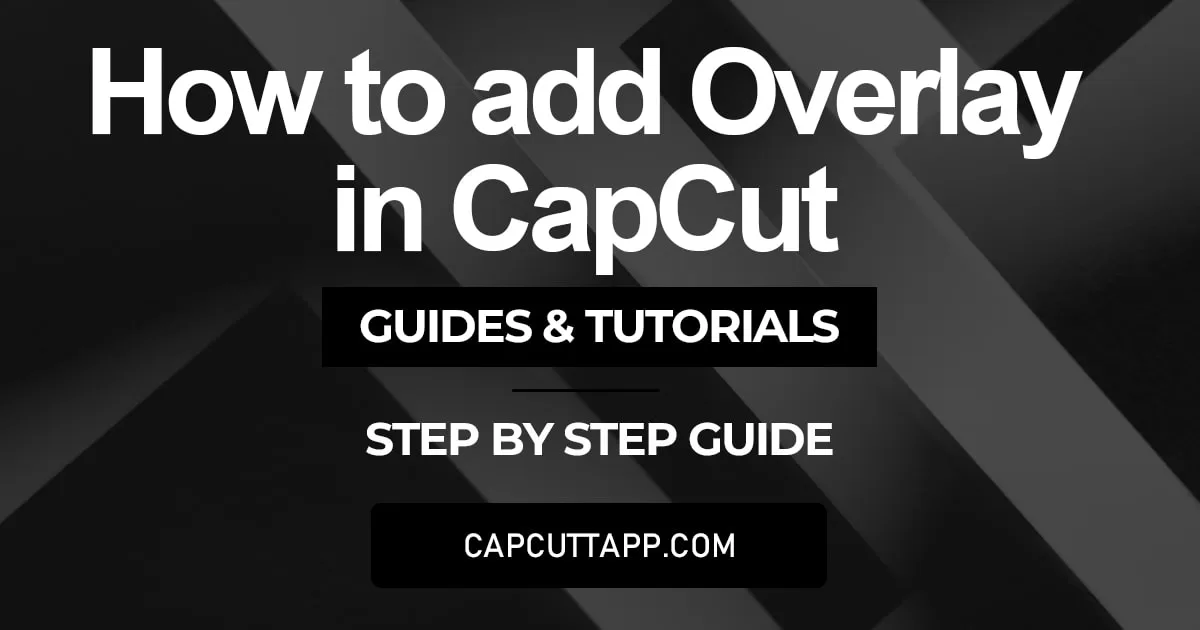
Benefits of Overlay in CapCut
Layering in video editing brings us several benefits that contribute to the overall editing experience and editing process. Some of its benefits are given below.
Organized Editing: With the help of layering, you can do organized and well-structured editing. Different elements like images, stickers, text GIFs, and videos can also be added to a video with the help of layering. And it helps in organized video editing experience.
Smooth Transitions: Sometimes, layering is essential for creating smooth transitions in different scenes and clips of the video. By placing multiple videos and clips in multiple layers, you can easily manage and edit every part and apply transitions to them. By applying this method, you can achieve perfection in editing and also, and your videos will look professional too.
Multi-track Storytelling: Layering also supports multi-task storytelling, which allows users to overlay some visual elements and convey multiple narrations according to clips and scenes. This feature is beneficial for content creators who make videos like storytelling and informational videos.
Non-Destructive Editing: The one main benefit of layering is when you are editing using masking, the edit is typically non-destructive. Instead of editing the whole video at once, you can select only a specific part temporarily for editing. This feature allows you to make easy adjustments and revisions without compromising the original content.
Steps to add Overlay in CapCut
In this article, however, we will tell you everything about how to add overlay in CapCut for yourselves. Even if you haven’t used it before, the step-by-step guide provided below, will greatly assist you in getting started and make you a pro at using it in no time.
Step 1 – Download and Install CapCut
Firstly, you would need to download and install CapCut, if you haven’t done so already. You won’t have any problem locating it as it is available on both Play Store and Apple Store. You just need to search for it and download it. Or you can download it from our website to unlock all the premium features for free. It can be downloaded for Android, iOS and it also has a PC version and guess what we’ve provided detailed guides on how you can do it easily.
Step 2 – Addition of Project
Now that you have downloaded CapCut on your mobile device, open it. Now to add overlay to a video you need to select the video. To do so, click on the ‘New Project’ button and select and import the video you want to add overlay to.
Step 3: Add Preferred Overlays
After selecting a video, you will be taken to the workplace from where you can insert different types of overlays to your video. A toolbar will appear on the bottom of the screen, where there will three options for you to choose from to add various types of overlays to your video:
1– To add a text overlay to the video click the ‘Text’ button where you will be able to select the size of the text and the style of the text and the effects it has when showing in your video.
2– To insert a picture or a video overlay to your existing video, you will need to click on the ‘Overlay’ button.
3– To add various types of stickers to your video, click on the ‘Sticker’ button which is also present at the bottom toolbar.
Step 4 – Adjusting the Overlay Layer
Once you have finalized the overlays you want to add to your video, you also have the ability to change its visibility level by clicking on the overlaid items and changing its transparency to your desired level. This will overall increase the quality of your overlays and your video.
Step 5 – Export your video
Once you have added the preferred overlays to your selected video and tweaked its opacity level to your liking, you can preview the video. And once you are satisfied with the end result, you can export the edited video to your device’s local gallery by selecting the resolution in which you want to export it. And voila, you are all done. Now you can enjoy your edited video, and share it wherever you want.
Conclusion
In conclusion, we have told you everything about how you can add overlay easily when it comes to CapCut. This feature is mainly used by professionals or Youtube video editors, who use this to add multiple layers of text, animations, transitions or any other effects to a single frame of a video. But as the trend of videography and video editing is increasing day by day, everyone wants to learn and should learn how they can utilize this amazing feature of overlay in their videos subtly, to not make the video look over the top, but to give it a more sophisticated and professional touch. And with the inclusion of CapCut, the complexity of this feature has lessened drastically.
Adding overlay elements like text, picture on your videos is truly a great feature besides this CapCut allows the user to add simple and animated text on your videos and on templates by CapCut.This feature of adding different kinds of text provides exceptional utility to users by CapCut






