How to Increase Image Resolution on CapCut in 5 Steps
Are you looking for a way to increase image resolution on CapCut that is of low resolution. If so, look no further; as you can increase image resolution on CapCut. Whether using images for social media content or personal projects, high resolution is essential for clear and crisp visuals. In this article, we will provide you with a comprehensive guide on how to increase the resolution of images. So, let’s see how it’s done.
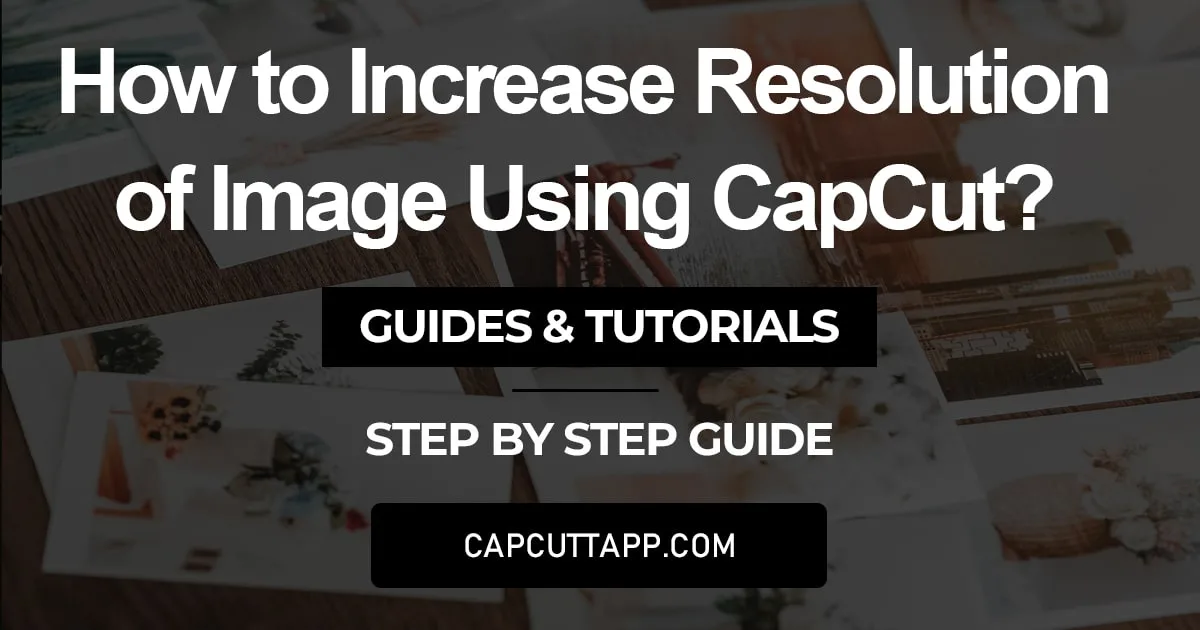
Increasing the image resolution is important as it makes the photo look more clear by increasing its pixels. And other than that, using CapCut to do so, will provide you with many other advantages as well. As you can easily insert the same photo in a video through CapCut, as it is a world-class video editor as well. And other than this, you can play with other functionalities that CapCut has to offer, like you can easily blur your image through it or add text to it to make your edited content look more compelling.
Step-by-Step Guide to Increase Image Resolution on CapCut:
You need to use CapCut on PC if you want to upscale the resolution of your image. There are some features that are only limited to the CapCut desktop version and Image Upscaler is one of them.
Step 1: Navigate to CapCut Website
Open CapCut on Browser: Go to your browser and search for CapCut.
Navigate to the website: Click on the first link and go to the CapCut official website.
Sign-in or Log-in: Then sign-in or log-in to your account.
Step 2: Go to Image Upscaler
Select Magic Tools: After logging in you will see an editor dashboard, locate and click on the ‘Magic tools’ button.
Click on Image Upscaler: On the following page you will see various AI tools, click on the ‘Image Upscaler.’
Step 3: Import your Image
Import your Image: On the next image you have to Import the picture that you want to edit.
Importing options: You can either import your image by ‘Drag or Drop’ or you can simply click on the ‘Upload’ button and can import the picture from your desktop.
Choose the Blur Effect: You will see various Effects in Effect option scroll and locate the Blur Effect.
Step 4: Choose the Resolution
Select the Image Resolution: On the right side of your screen you will see various resolution options. You can upscale your image up to 4k. Choose your required resolution.
Click on Upscale: After selecting the resolution, there will be an ‘Upscale’ button below it. Click on it to apply the resolution.
Step 5: Export your Image
Preview your image: Before exporting make sure to Preview your image to verify whether you got your desired result or not.
Export your Image: When you are satisfied with the result, click on the ‘Export’ button on the top right corner, to export your image.
Conclusion
CapCut is the best app there is to increase your image resolution. In this article, we thoroughly explain how you can increase image resolution on CapCut. After reading this comprehensive guide, you have learned how to increase image resolution on CapCut. So bid farewell to low-resolution images and enhance your visuals to their full potential.
Still even after increasing its resolution, you will still have the issue of watermark, to remove it, simply head over to the guide where we tell you all about how you can remove watermark from your photos and videos, and if you want, you can easily add this newly edited photo in any video to enhance it further, simply go to our guide where we discuss in great detail, how you can add different overlays to make your end-product look majestic.






